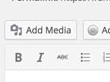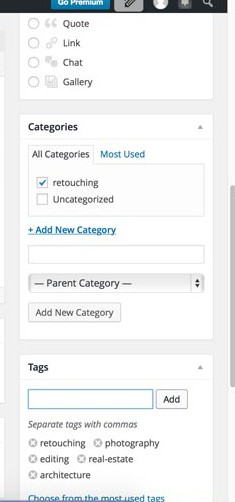Micael Nussbaumer
top rated freelancer in Odesk
July 6, 2015
Protect your freelancing work NDA
Although we have covered mostly issues related to the freelancers side of the equation regarding online work, this time we are going to go through a document that is mostly useful for the client outsourcing, the NDA (which is a Non Disclosure Agreement, sometimes referred to as confidentiality agreement (CA), confidential disclosure agreement (CDA), proprietary information agreement (PIA), or secrecy agreement (SA). We’ll see what it is and how you can write one, with a real sample included. Jump to the download section.
WHAT IT IS?
A NDA, as the name implies, is a form of legal document that binds the client and the contractor into specific terms regarding the sharing of information provided for the conclusion of a work. This information can be all sort of things, from plain information (facts, data) to compiled information (images, video, sound files) or others.
By stating exactly the extent to which the information/content shared between the two parties while pursuing a professional relationship can be used during and after the contract ends, a client can protect himself from having certain information made public (again – be it plain information or files created to complete the contract). Although less usual, this form of document can also be used by the freelancer to protect himself and to grant him rights in sharing information later on (for instance including samples of the work done in their own portfolios or profiles).
Besides this, a NDA can be either Uni-Lateral or Bi-Lateral, depending if the information to be protected is only one way (the information disclosed by the Client) or two ways (both the information that goes from the Client to the Contractor and the information the Contractor provides back to the Client). Usually a Bi-Lateral is the correct format for online work, since you’ll be receiving back new information derived from the assignment.
Imagine you only do a Uni-Lateral NDA, protecting the images you’re providing the freelancer to work with. This means he would have to guarantee not disclosing any of that information, but the finished work (since it goes from the Contractor to you) would be ok to be disclosed to public.

WHY IS IT USEFUL?
Imagine you’re a busy photographer, shooting assignments for mid-to-high level profile clients and you need total confidentiality regarding the fact that you’re outsourcing part of your work to someone else. Maybe your clients are expecting you to handle all of the work inside your firm or by yourself, or maybe your clients don’t want their names associated with outsourcing. In either case, when using online freelancing marketplaces you need to make sure that you are protected.
A Non-Disclosure agreement provides you exactly with that kind of protection. Of course, it functions mostly as a legal intimidation document, since if you’re outsourcing to India the most probable is that you will be unable to enforce the NDA, but still, in case you wish to, there are legal grounds for it because your worker as signed an explicit document agreeing to certain terms.
Other cases where a NDA is welcomed is when you’re launching something new, or when you don’t want references to the work to be available somewhere on the internet, linking your name to a freelancer or online outsourcing platform. You might also be passing sensitive information that you want to minimize to the maximum the probability of ending up online.
All these are reasonable reasons to have an NDA signed and it’s why it’s also called a Confidentiality Agreement. The scope of it can go much further.
HOW TO GET A NDA
To have a functional NDA it needs to state some basic facts about you (the client) and the contractor (the freelancer), plus the relevant wording and scope of protection for the work at hand. You need at least the following items to be explicitly stated:
- Full name of both you and the contractor/client
- Legal address
- Date
- Signatures
- Technical definition of the scope of the Non-Disclosure Agreement
Having said this, I have to tell you it’s easier said than done. For it to fully stand in court you will need accurate descriptions of the transactions and contents to be protected in the corresponding jargon. There are a few places where you can get samples for free and we’ll include here one regarding image editing.
You can tweak this one to your needs, changing the wording to reflect your personal needs, or you can hire a freelancer to write you a legal binding document, which shouldn’t be that expensive. Take into account that if you’re going to write several NDA’s it might be worth hiring someone to write one that can be tweaked in the future, this way diluting the cost of it.

SAMPLE NDA
The sample Non-Disclosure here included can be used free of charge and tweaked in any way you might want. It’s from a real freelancing job I’ve done in the past and it was provided by the client himself.
There are 4 formats provided, Pages, Pages 09, PDF, Word DocX and Word Doc 97-03.
Word DOCX Format
Word Doc 97-03 Format
PDF Format
Pages Format
Pages 09 Format
You can see by reading through this agreement that the spaces were left open for you to fill. In the case of digital media files you can just put [Digital Media] as to what it refers. You can make a more explicit reference to the material being protected. You can change the duration to which the contract applies, you can include for instance references to the usage of finished work for portfolio usage, without the mentioning of any data/names or any information that can link the work done to the client or clients.
If you’re working in a big project with very sensitive information then you might need to make sure you have a proper NDA provided by a lawyer to make sure you’re fully protected.
WHEN AN NDA IS NOT NEEDED
Sometimes people are afraid of their content going online, but in most cases you really shouldn’t worry that much. The internet is very wide and if you’re just using outsourcing services for regular tasks you don’t need to worry. There’s no problem if someone finds out you used a freelancer to prepare your product photos for etsy or amazon.
There’s very little probability that anyone can find out that you have been using a freelancer to retouch your personal images for facebook or other social media networks. But in case you’re a blog owner with a certain following it might be wise to protect yourself, you don’t want that somebody that is searching for an article they remembered on your blog ends up in a freelancers portfolio showcasing articles they written to others – that could be bad publicity since people are expecting a personal writing from you.
If you’re doing low-cost design services for others there’s probably nothing to be worried about someone stumbling upon their logo on some freelancers portfolio, but if you’re charging 500$ to 2000$ for a branding package and someone sees their branding in a freelancer profile that charges the same branding package for 100$ they might get a bit pissed of and your reputation might be affected.
If you’re outsourcing technical and repetitive tasks to a freelancer and then applying your own know-how and expertise to deliver fully polished images to your clients, then probably there’s nothing wrong in seeing that work online in somebody else’s page.

Conclusion
Use your discretion and use an NDA to protect sensitive information but not to hide unethical business practices. If the reason why you’re using an NDA is to protect your clients from bad publicity that might arise from the use of outsourcing, then I personally believe it’s fine. If you’re using it to protect your unprofessional behaviour (charging high prices and outsourcing the job to cheap labour overseas without any additional input from you to the final product) then don’t use an NDA, change the way you work.